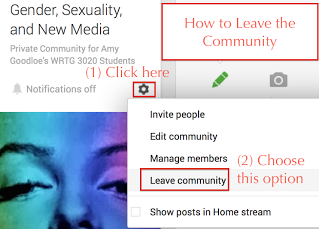At the bottom I’ve also included instructions on how to leave the community, in case you want to switch accounts or leave at the end of the semester.
Contents
HOW TO JOIN OUR G+ COMMUNITY
(1) Sign into your preferred Google account
Because you’ll use this account to access all three online components of the course (G+, Drive, and the class web site), use the Google account you tend to stay logged into most often.
- Want to use your CU Google account? Sign in here: http://gdrive.colorado.edu
- Prefer to use your personal Google account? Sign in on any Google page (main search page, drive.google.com, mail.google.com, etc.)
(2) Verify that you have Google Plus enabled
Unlike the other Google tools you can access with your Google account, Google+ requires you to opt in before you can use it. To see whether or not you’ve opted into Google+ yet, open this link: http://plus.google.com
If you need to opt in, you’ll see some instructions to follow. Otherwise you’ll see your G+ activity stream (which may not have much in it).
(3) Visit our G+ Community page and request to join
- Follow the link on the Class HUB sidebar under Google Tools to: Our G+ Community
- Click the button to request to join.
- Once I’ve approved your request, follow the steps further down this page to adjust your notification settings
Once you’re a member of the Community, you’ll need to visit the Community page to see recent posts and to post or comment on items yourself.
You won’t find Community posts in your primary G+ activity stream, nor will anything you post to that stream appear on the Community page.
See HOW TO – Share links on our G+ community to learn the “right” way to use this particular social media space (so that you don’t make beginner’s mistakes!)
HOW TO LEAVE THE COMMUNITY
You’re welcome to remain in the community (and to participate in it) even after the semester ends and new students join the following semester But if you’d like to leave the community, follow the steps below. Leaving will not delete your posts or comments.