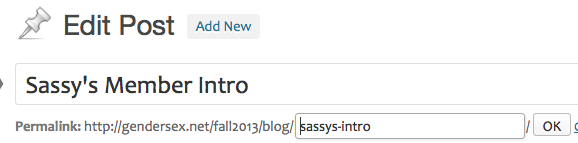Draft vs. Published
The most common reason why you might have trouble viewing a post you submitted to the class blog when you try to find it from the front end is that you didn’t actually publish it but instead left it in “Draft” status.
Go to the Dashboard and click on the Posts tab. If you see the word “draft” next to the title of your post, that’s the problem.
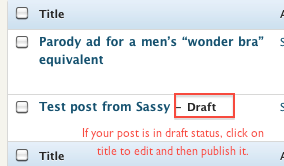
WordPress auto-saves your posts as you work on them, but it will not auto-publish. To make a post visible, open it for editing and click the blue Publish button near the upper right corner of the post editing page. Then reload the blog home page to check if your post now appears.
For more help with editing a blog post, including a quick and easy way to make simple changes like switching from draft to published status or choosing the correct category, see: How to edit a blog post
Selecting Categories
Another common reason you might have trouble locating your post is that you forgot to put it in the appropriate category. If you forget to assign a category at all, the post will end up in the category “I forgot to assign a category,” and posts in that category do not appear on the blog front page for what should be obvious reasons.
Missing Post Title
A less common reason for problems viewing your blog post is that you forgot to enter a title for the post (or you didn’t enter it until after you’d published the post).
The first time WordPress auto-saves the post, it tries to use the title to form a permalink, but if there isn’t one, it makes the permalink out of a randomly generated number. For some reason, posts with that kind of permalink can’t be opened on their own, which means that they can’t be commented on or viewed in full if the content is behind a “read more” link.
The solution is to edit the post and enter a title and ALSO to edit the permalink to something like the first few words of your post, connected with hyphens (i.e., no capitalizations, spaces, or other punctuation). See below: