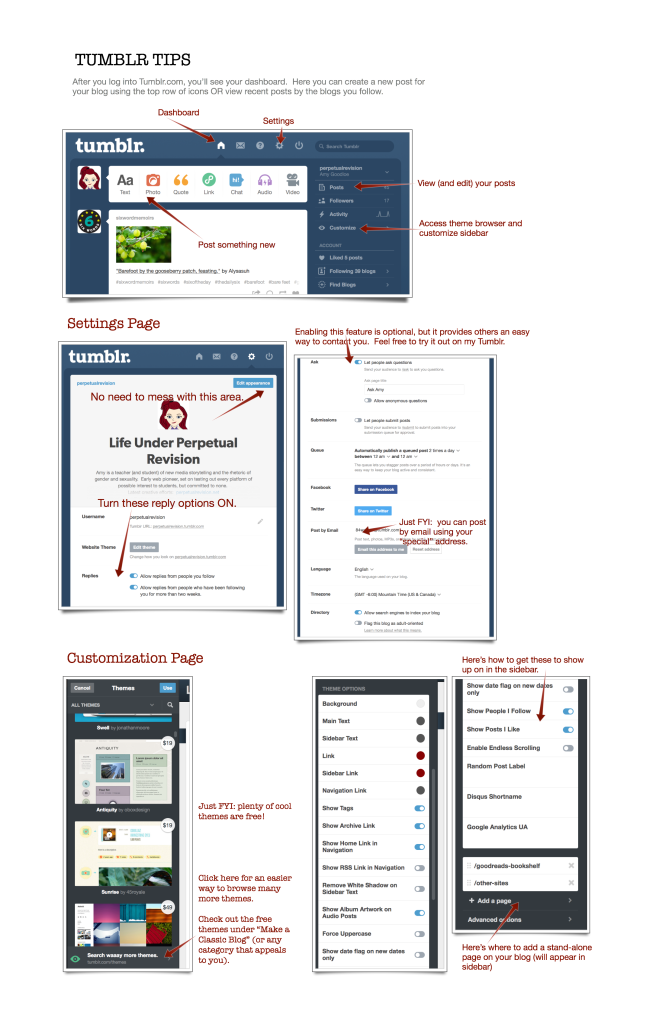Those who want to continue using Tumblr should install the third-party commenting system Disqus, which is free and pretty easy to do.
- Sign up for a Disqus.com account
- Click “add a new site”
- Enter your site’s title
- Choose Tumblr as the platform
- Copy the Disqus shortcode you’re given
For a short video that shows you the steps, see: How to enable Disqus on your Tumblr blog
On Tumblr, click on Customize and look for the section labeled Disqus Shortcode, which is where you paste it. Then save your settings and exit.
If you don’t see a section for Disqus Shortcode, that means the theme you chose doesn’t support it. But most do, so try another one. I know for sure the Effector theme supports Disqus.
See also: Tumblr’s help pages
The help image below has a few tips on how to change your theme, enable comments, and make other customizations. Click on the image to view it at a larger size. Scroll down to find an additional tip about enabling replies on a per post basis.
Enabling Replies Per Post
If your viewers can’t see a comment bubble icon for “replies,” here’s another method for enabling replies on individual posts:
Put a question mark at the end of the post title or the end of the last sentence in the post. Tumblr will then prompt you to check a box to allow replies, as shown in the screenshots below. Viewers can then fill out an “answer” form to comment on your post. (Unfortunately, you won’t see a notification of the new comments.)