An easy way to embed PDFs and presentations into blog posts and other web pages is to use a free hosting site like Scribd.com
(1) Sign up for an account on Scribd.com (or use Facebook to connect)
(2) Upload your document.
(3) When it’s finished uploading and converting, view the document and look for the set of “sharing” buttons that should appear on the right side of the page, as shown below.
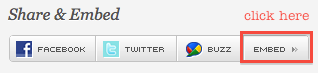
(4) Click on “Embed,” and a window with a few options will open, as shown below.
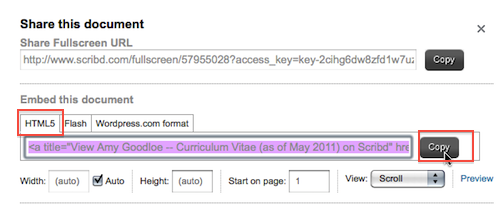
(5) Copy the embed code that appears by default (which is the HTML5 code).
(6) Go to your blog entry and put it into HTML mode. Paste the code you just copied and then publish or update the post. DO NOT put the post back into Visual mode — ever! Doing so will strip the embed code.
NOTE: If you try this method and the embed code is stripped out anyway, then just make a hyperlink to the document on the Scribd site. If you’d like, I can embed it for you, as I’m able to override WordPress’s tendency to strip out code.
However, if Scribd doesn’t display anything useful about your file — such as annotations in the margins of a PDF — then don’t bother using Scribd at all and just attach the PDF directly to your blog post. See the handout on Attaching a PDFs to blog posts.
