If you’re planning to compose a remix or video commentary, or you need a video clip for some other reason, you’ll probably want to download a copy of a video you found online. Typically you can only do this on video hosting sites (like YouTube, Vimeo, and Dailymotion), rather than on TV network sites, for a variety of reasons.
But just because you can download a video from YouTube, that does NOT mean you have a legal right to use the video in your project. Check out YouTube’s Copyright Resources — do it now, rather than after you’ve been caught and “sentenced” to Copyright School!
OPTION 1: DOWNLOADER APP
I use a nifty (and free) little Mac app called ClipGrab.
But you can find lots of other apps with a little Google searching. Try limiting searches to the past year and include your operating system. For example, if you use Windows 7, you might search: how to download youtube windows 7
OPTION 2: BROWSER EXTENSION
I also use the Download Helper for Firefox, which I describe below. But you can find other browser extensions for Firefox or Chrome with a Google search.
Get Firefox
If you don’t already have the web browser Firefox installed on your computer, as an alternative to Safari or Internet Explorer, then go to the Mozilla page and download the most recent version for Windows or Mac. Firefox is free, easy to use, stable, and has lots of nifty extensions that make it much more powerful than the default browsers that come on Macs or Windows computers.
Install Download Helper
Then download an extension for Firefox called Download Helper, which will install a little button in the Firefox menu that looks like this:
![]()
Whenever you come to a web page that has a downloadable video on it, the icon will become colorful, as shown above, as well as animated, and then you can click the drop down menu to access downloadable versions of the file, like this:
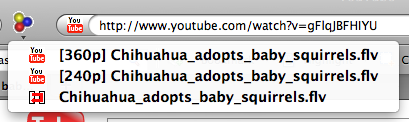
Select the version you want and download it to your hard drive. If you have the option to download the file in mp4 format, choose that. You can import an mp4 format directly into iMovie. If your only options are .flv (Flash) format, choose the one that has the largest number associated with it, which will be higher resolution. You will then need to convert the file to a different format before you can import it into iMovie or Movie Maker (or use it in PowerPoint or in other ways).
NEED TO CONVERT TO EDITABLE FORMAT?
If you download a video in .flv format, you’ll need to convert it to .mov or another editable format.
If you have a Mac, I highly recommend FLV Crunch, which is free, stable, and easy to use. The interface is pretty ugly, but it gets the job down. It will convert almost any type of audio or video file into almost any other format you might want.
If you use Windows, try AnyVideoConverter, which is free and easy to use.
