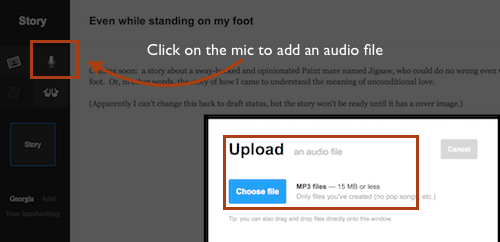If you decide to publish a Cowbird story for your portfolio, you may publish the story as text only or as text plus an audio recording of you reading the story aloud.
According to Cowbird’s help pages on adding audio, the site accepts audio files in mp3 format only. If the tool you use to record audio doesn’t offer the option to save as or export to mp3 format, you can use a different tool or an online converter like zamzar.com
To learn more about options for recording audio, including how to use GarageBand to record and export as an mp3, browse the help pages under this category on digitalwriting101.net: HOW TO – Record and Edit Audio
When you’re ready to add your mp3 file to your Cowbird story, open the story editing interface and click on the microphone icon in the upper part of the left sidebar. Then select your audio file. The audio will automatically start playing when viewers click on your cover image to view your story.
Here’s a screenshot that shows you where the mic icon is: