If you followed the instructions on How to use Audacity to record audio and can’t get the Export as MP3 option to work, there are two possibilities:
- you didn’t follow the second step of installing the LAME mp3 Library
- you haven’t yet linked the library to Audacity through its preferences
See How to install Audacity for Windows for more info.
Contents
ALTERNATIVE METHOD: WAV to MP3
If you can’t figure out how to get Audacity to recognize and use the LAME mp3 library, then you can export your file out of Audacity in wav format and use a media converter to convert it to mp3, using the steps below.
DO NOT post the original Audacity project file, both because some classmates won’t be able to open these and because that’s not the correct way to produce audio files to share on the web. The name of the file you share should end in .mp3, NOT .aup (the Audacity project file format).
As an alternative, you can export the file in WAV format and use a converter to convert it to mp3 format.
Step 1: Export the WAV file
Below are the instructions for how to export your recording in wav format. The first set of instructions applies to those who are using Audacity 1.2 (for Mac and Windows Vista) and the second applies to those who are using Audacity 1.3 beta (which is the only version available for Windows 7 users).
If you’re using Audacity 1.2:
(1) Launch Audacity and open your recording file.
(2) Go to the File menu and drag down to Export to WAV.
(3) Give the file an appropriate name and then follow the steps below to convert it. I took this screen shot on my Mac, but I’m pretty sure the Windows version looks the same:
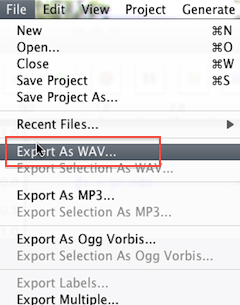
If you’re using Audacity 1.3:
(1) Launch Audacity and open your recording file.
(2) Go to the File menu and drag down to Export.
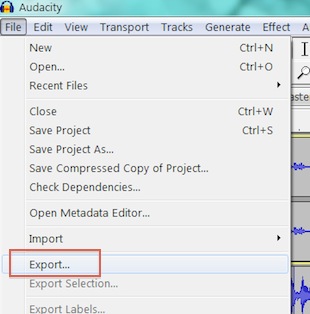
(3) Give the file an appropriate name and then use the dropdown menu at the bottom of the window to select the file format. Choose WAV.
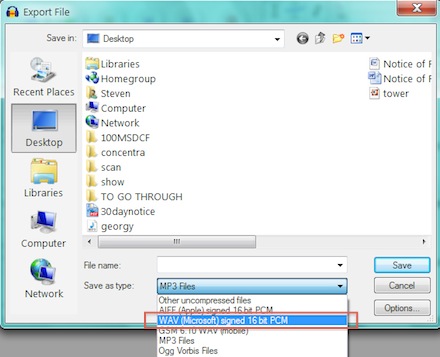
Step 2: Convert wav to mp3
Go to this web site: http://mediaconverter.org/ and click Upload File in the Conversion Wizard box. Upload your wav file. Then click Next Step. You’ll get the option to choose the export format, so choose mp3. Then let the converter do its thing. When it’s done, download the converted mp3 file. Try playing it to make sure it works, and if it does, upload that to Google Docs.
