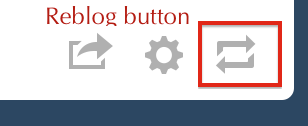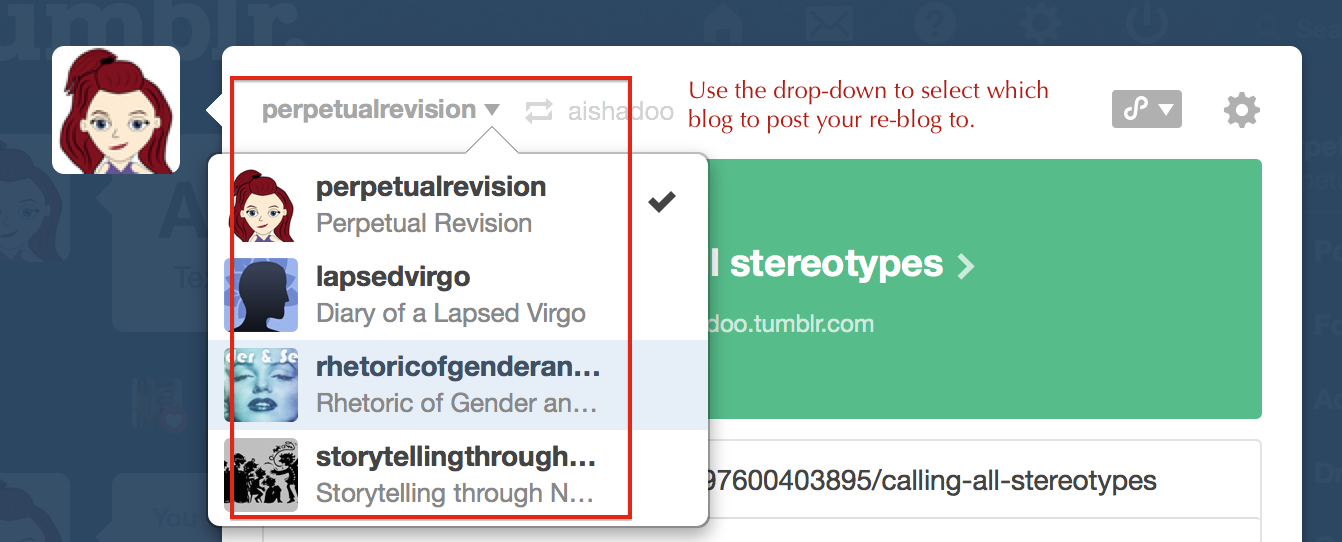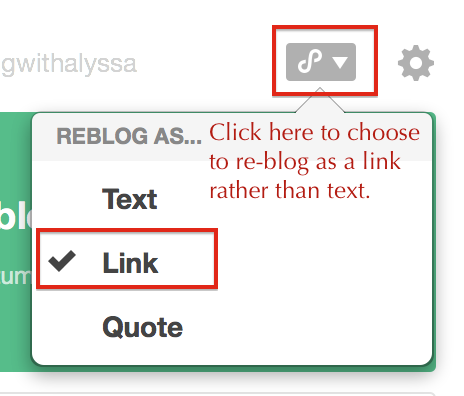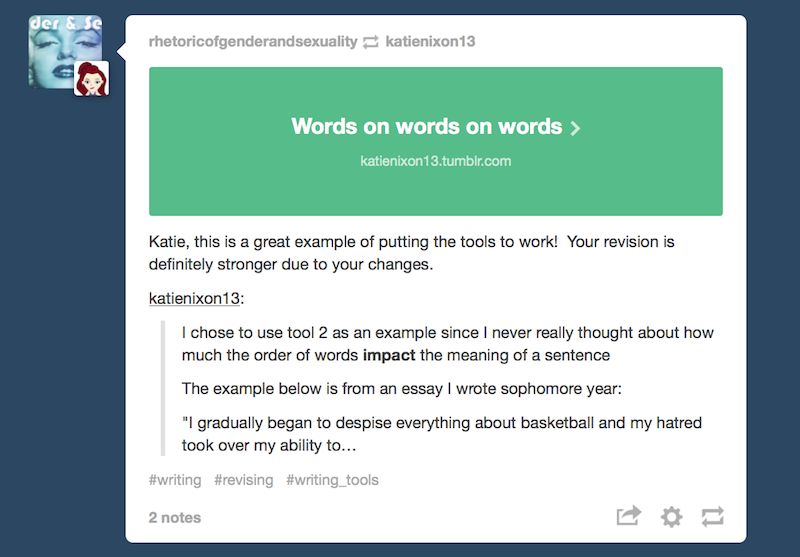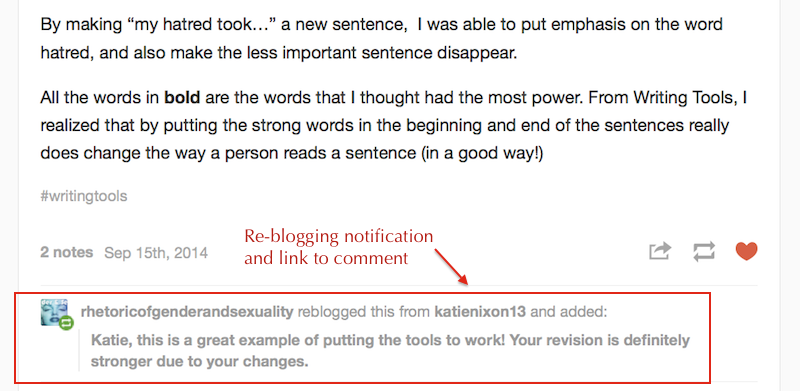Come across something on Tumblr you want to share or comment on? Tumblr doesn’t have a robust commenting system built-in, but you can comment on someone else’s post by re-blogging it to your own Tumblr and adding your comments above or below a quoted portion of their post. This is also how you can share an item with your own Tumblr followers, the same way you might re-tweet an item on Twitter.
The person whose post re-blog will get a notification as well as a link to your comment at the bottom of their post, so they can follow the link to easily find the comment.
(1) Click on the Re-Blog Button
Here’s what the button looks like on your dashboard:
And here’s what one variation of the button on the front end of a post:
On some blogs it might look like a circle, depending on the blog’s theme.
(2) Choose Target Blog
In the post editing window that opens, chose the target blog. You can leave it set to your own primary blog, or you can choose any other blog you’re an author on or owner of.
(3) Choose to Re-blog AS A LINK
If you want anyone to actually see your comments, DO NOT use the options that include the entire post’s text OR the images in the post in your re-blog.
Instead, choose “link” and then EDIT the quoted portion to pare it down to only the part you want to comment on (as you can see in my sample comment, below). But be sure to leave intact the blog post author’s name and the link to their blog.
If you screw up the formatting of the quoted portion, that’s OK. You can just put quotation marks around it. Or, if you’re not afraid to click the HTML button, put these HTML codes around the quoted portion:
<blockquote>
the text you want to appear as quoted
</blockquote>
(4) Write Comments
Another way to make your comments easy to spot is to put them at the TOP of the re-blogged post rather than the bottom.
To make sure everyone knows who wrote the comment, “sign” your name below it (just your first name or blog name is fine). You might even put your name in the post title, like: “Amy’s comments on Joe’s avatars”
NOTE: If your comments are short enough that they might be easily missed, ask yourself whether it’s worth the time and effort it takes to post them. If you’re following an assignment, you may be better off choosing a different post that inspires you to share more substantial comments.
(5) Publish Comments
When you’re ready to submit your comments, first double-check to make sure you selected the target blog you intended. Then press the publish button.
Now your re-blog will appear on the class Tumblr, and the person who’s post you’re replying to will see a notification with a link at the bottom of their post.
If you need to edit the comments, open the post and use the gear icon to access the “edit” option.
Sample Comment via Re-Blog
Here’s a comment I posted by re-blogging it on the Rhetoric of G&S class Tumblr. Note that I put the comments above the quoted text to make them easier to find. Both the green box at the top and the student’s blog name provide links back to the student’s original post.
Sample Notification for Blogger
Here’s what the post writer sees at the bottom of her post: